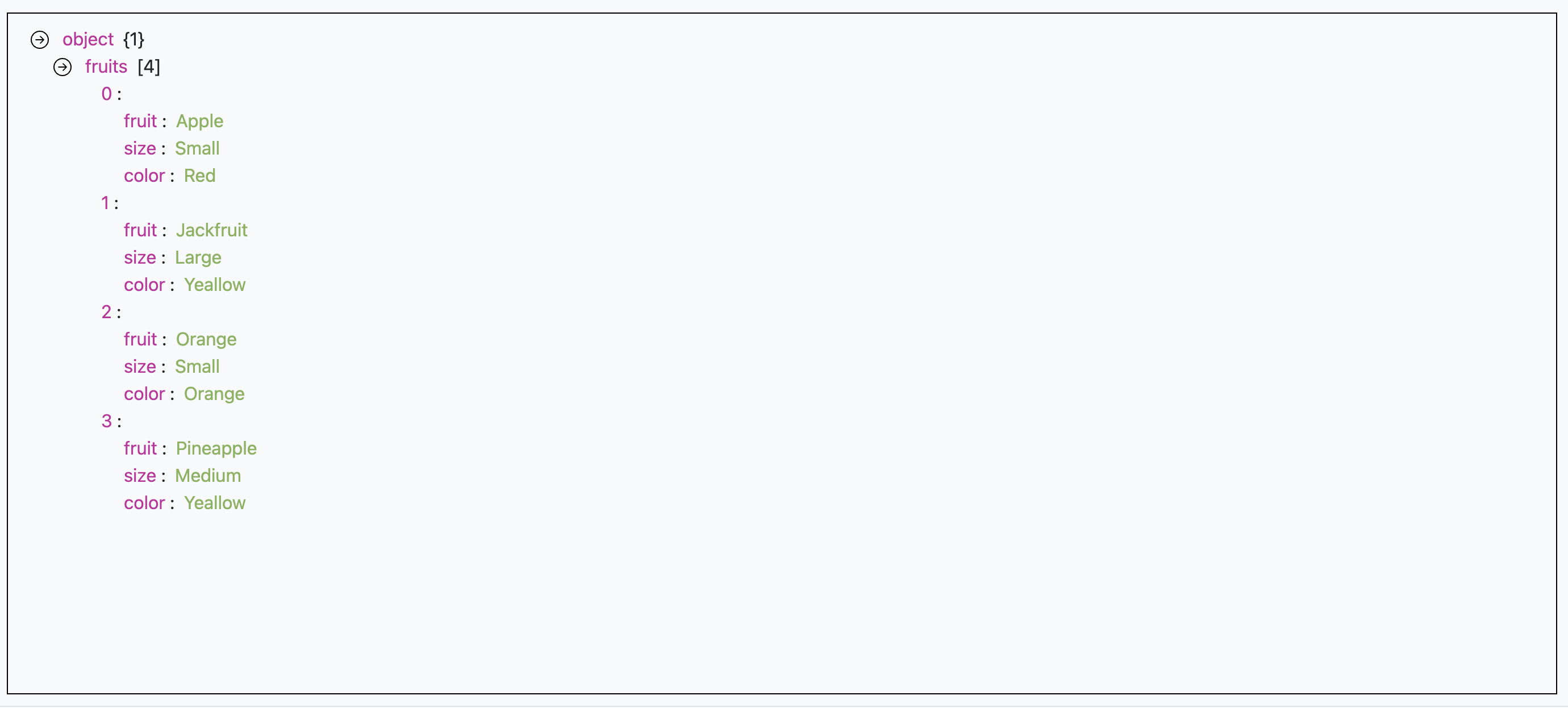Dark mode and Light mode
How to change mode
- Click on the Light Switch
- It will change the mode from dark to light or light to dark
- It will remember user selection
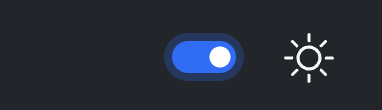
Searching JSON Documents
JMESPath
This site uses JMESPath to search JSON documents. JMESPath uses expressions to query json documents. More can be found here in the official website JMESPath
How to Search
- Paste or upload the JSON document in left editor
- Type the JMESPath query in the query editor
- Click on the Search Button
- Matching Result will show up in the right window
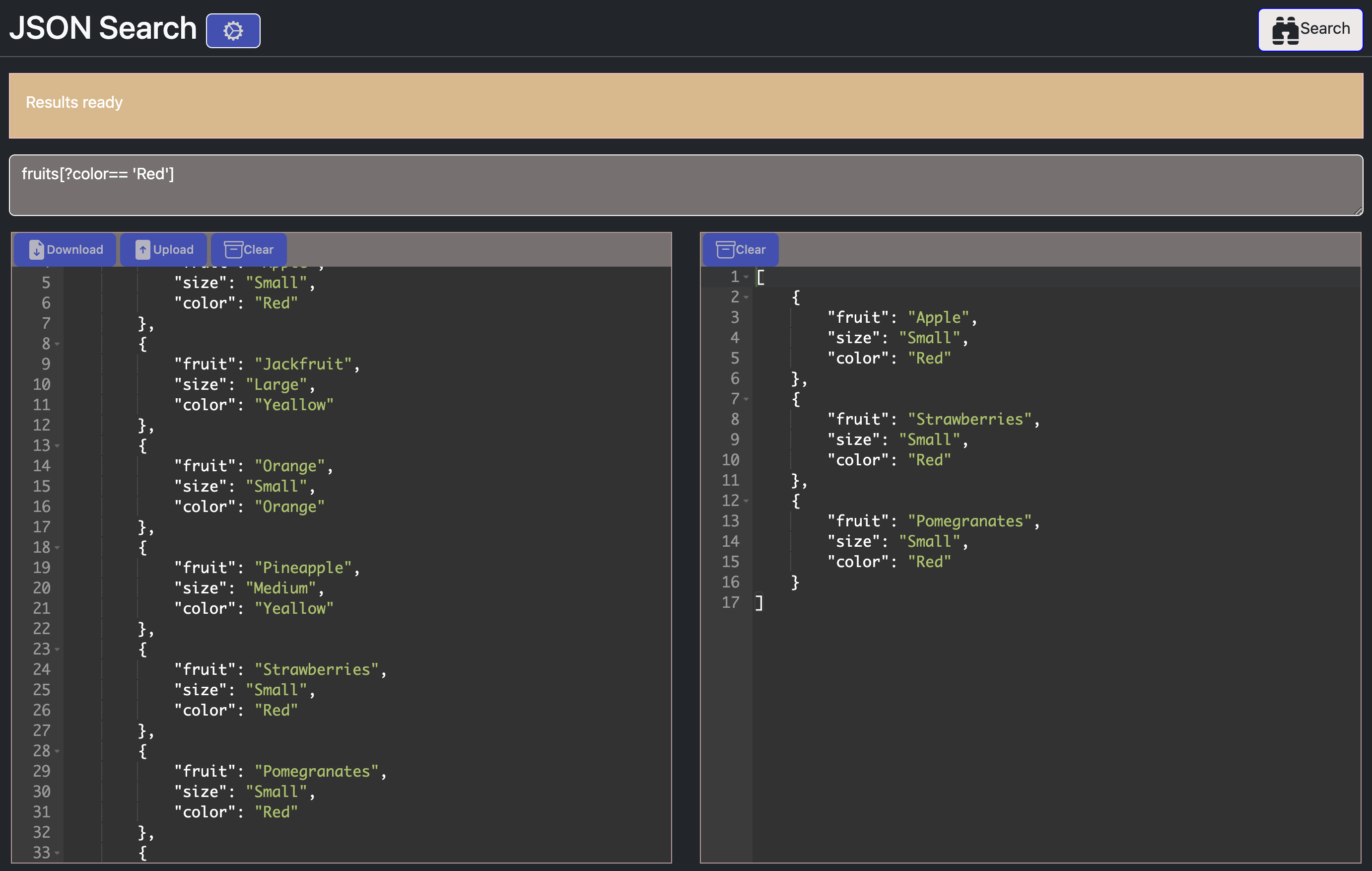
Comparing JSON
We can compare two JSON side by side. This tool will generate a summary of all the differences found and also will heighlight the lines in the editor.
How to Compare
- Paste or upload the JSON document in left editor
- Paste or upload the JSON document in right editor
- Click on the Compare Button
- A summary will be visible with differences
- Lines that are different will be highlighted in editors
Following image shows one sample differences generated.
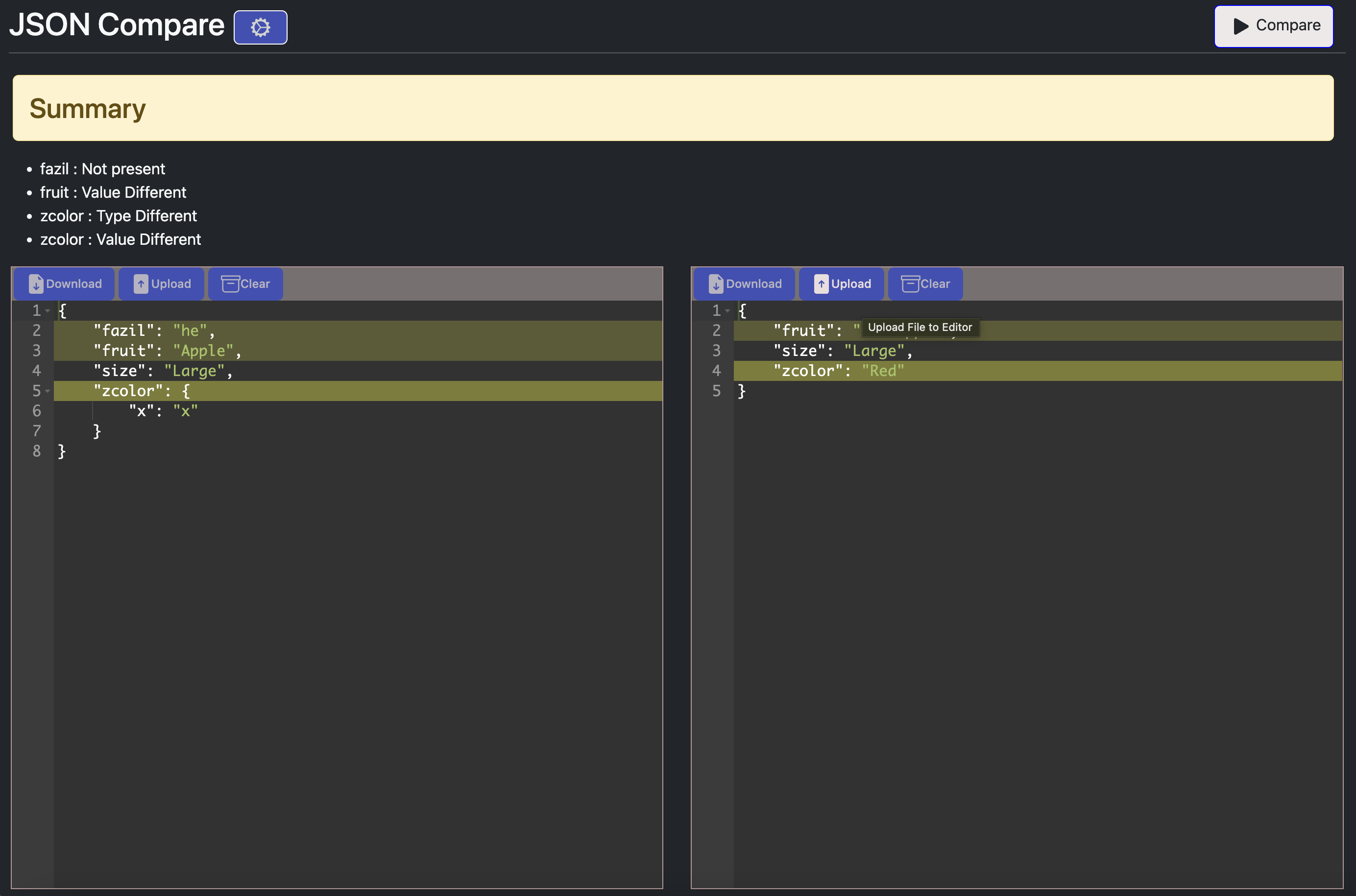
JSON Tree View
We can see a tree view of the JSON Document in read only mode and expand collapse nodes.
How to see TreeView
- Go to Tree View
- Paste or upload the JSON document in right editor
- Click on the TreeView Button
- Tree will be generated if the JSON is valid
Following image shows one sample differences generated.